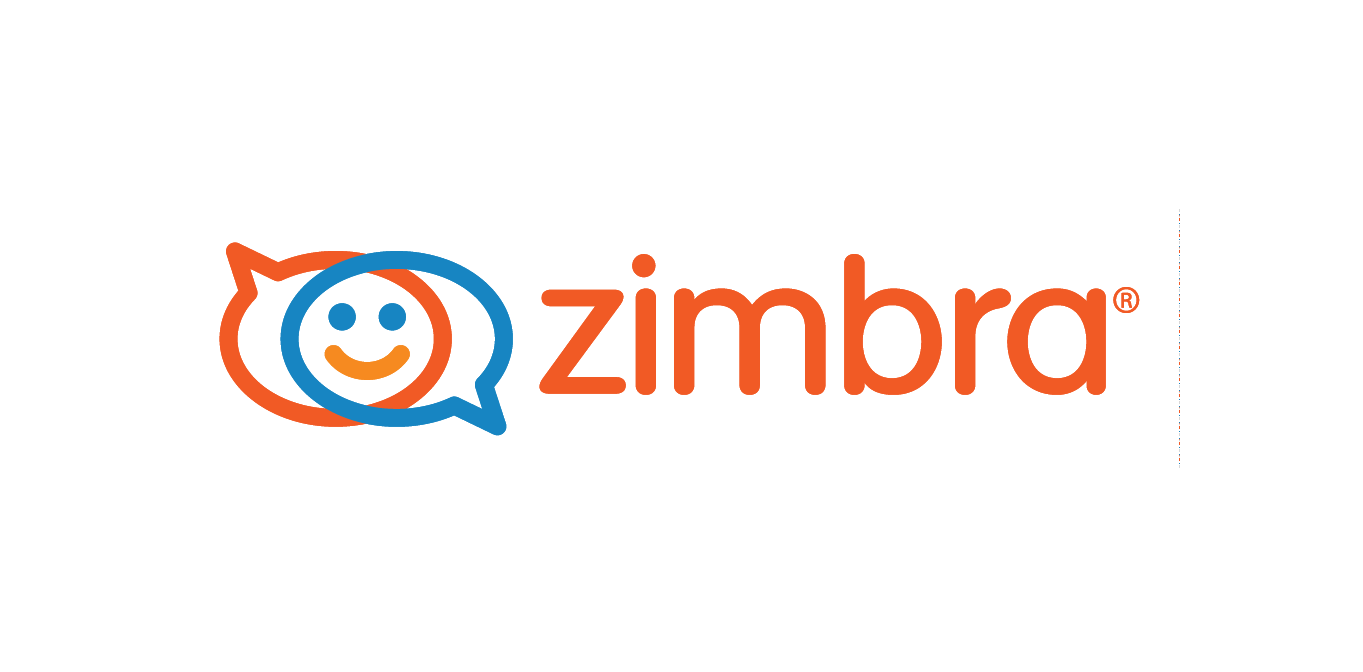This article contains the perfect way to transfer Zimbra TGZ files into MS Outlook application.
I want to know the procedure through which I can understand how to save Zimbra mailbox to Outlook application along with all data of selected files. Is there any method to perform this transfer process without any technical steps?
Solution
Yes, this process can be performed through the help of the Zimbra to Outlook Converter tool which has can transfer complete data without any loss. To transfer Zimbra data into MS Outlook application you need to understand three processes. First, you have to save Zimbra data on your computer system and then convert all data into Outlook PST file format through the utilization of automated software. At last, upload PST data on the MS Outlook application.
#Step 1. Import Zimbra Data into Hard Drive of the Computer System
- Open your installed Zimbra application and then through the Preference section click on the Import/Export option.
- Now choose the items which will be saved on your computer system after the process.
- You can select Mail Data, Calendars, Address Book, Briefcase, etc.
- Click on the Export option and select the path of your computer system where all selected items will be saved.
By following this process you will get your Zimbra data into your hard drive of the computer system. You can find the data at that selected path in the Zip folder which can be extracted. Or you can process that folder with the Zimbra to Outlook Converter tool to change the format of files into PST file format.
#Step 2. Procedure to Know How to Save Zimbra Mailbox to Outlook PST
- After the completion of the downloading process of the Zimbra to Outlook Converter. Then open it on your Windows-based computer system.
- Click on the Select Files option which allows you to select a particular group of TGZ files. Or you can utilize the Select Folder option to upload that folder which contains many Zimbra TGZ files.
- After the loading process, you can select the PST format as your output option. And select that path where all converted items will be saved.
- After all this process, click on the Export button.
In this way, you can save Zimbra data into PST file format along with all attachments, images, hyperlinks, etc. You can use this tool on Windows OS 10, 8.1, 8, 7, XP, Vista, and all other editions of Windows OS. Now it is easy to transfer these files into MS Outlook application.
#Step 3. Uploading Process to Upload PST Files on MS Outlook Application
Through the help of MS Outlook application go for the File option which is appeared on the top menu bar of the first screen of the MS Outlook application.
- Now, click on the Import From Another Program or File option and then go with the Next option.
- Then choose Outlook Data File (.pst) and again click on the Next button.
- Select the Outlook PST files which are stored on your computer system and then choose Import Items into the Current Folder from the very next window.
- Now, hit on the Finish button.
After this process, you can view all your selected files into your MS Outlook application without any change in the structural elements.
Conclusion
In this article, we have discussed the complete procedure through which you can understand how to save Zimbra mailbox to Outlook. Through the utilization of the advanced software, any user can easily process Zimbra TGZ files into Outlook PST file format. You can try this tool with its free edition through you can perform this process with the first 20 emails. The whole processing can be performed through the help of the licensed edition of the tool.
Transfer Zimbra Data into Exchange Server Account
If you want to perform the process through which you can transfer Zimbra TGZ files into your Exchange Server account then you can use the Zimbra to Exchange Migration tool which has the ability to move complete TGZ data into Exchange application directly and safely.